With KeepLink, you can customize your items with your own properties. These properties allow you to easily view your information, sort or filter your items in various ways, and even apply calculation rules to some of them.
Here, we will look at the simplest way to create custom properties. Let’s take, for example, a list of cooking recipes. For each one, we want to indicate the preparation time and cooking time. Let’s dive in!
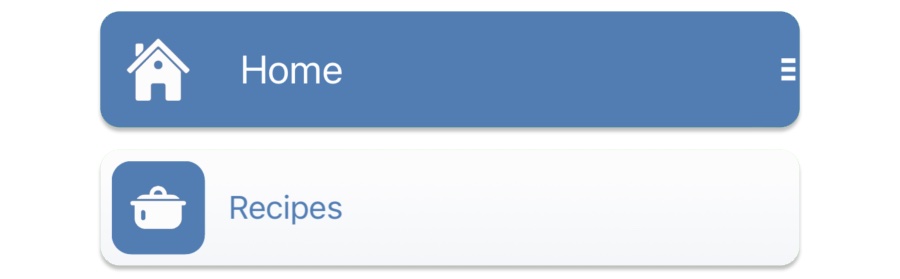
Start by going to Home and add an item named ‘Recipes’. Choose an image, or, even better, a black & white icon for this item.
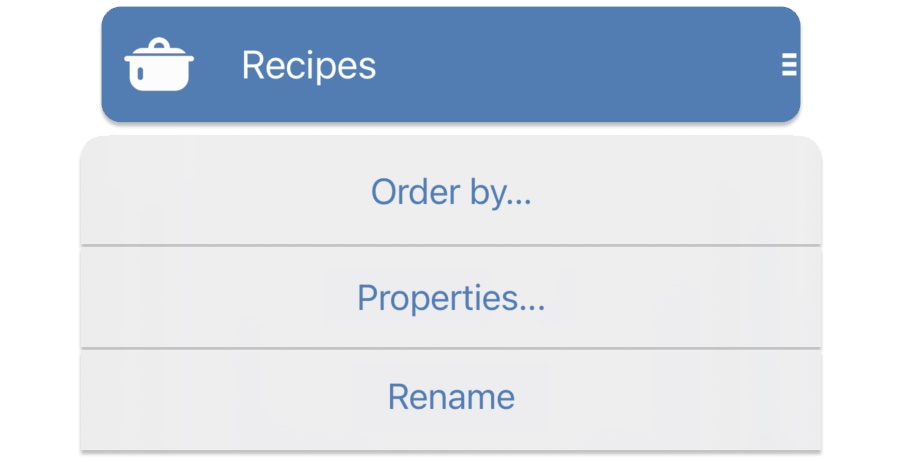
Open this item, display its menu, and select ‘Properties’. If this option is not available, open the Settings and set KeepLink mode to ‘Advanced’.
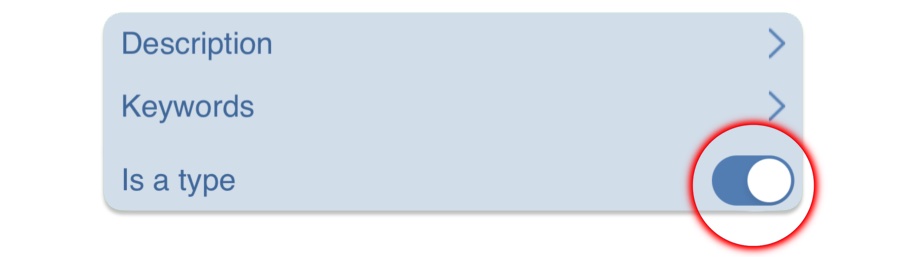
KeepLink displays a list of general properties that are available for all items. Activate ‘Is a type’. KeepLink now recognizes that the elements in this list are items of the type ‘Recipes’. You can now add new properties to this type.

Tap on ‘Add new property’ and name this new property ‘Cooking time’.
Next, choose the property type. In our example, it’s a numerical property: the cooking time in minutes. Tap on ‘Numeric’ then ‘Ok’.
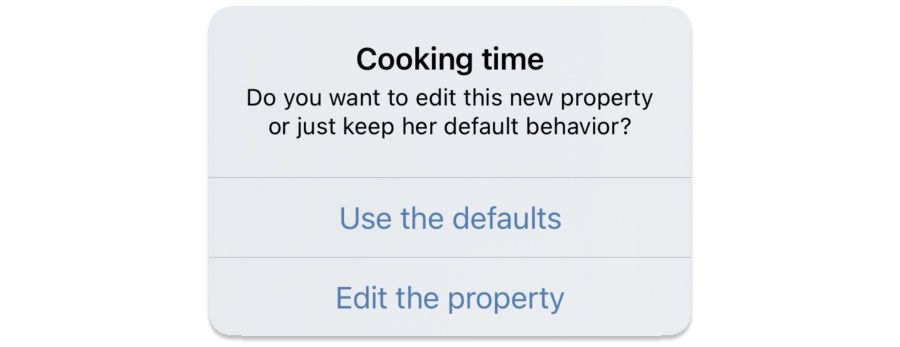
Choose ‘Use the defaults’ on the next screen.
Now let’s add our second property. Tap the ‘Add new property’ button and add the numerical property ‘Preparation time’.
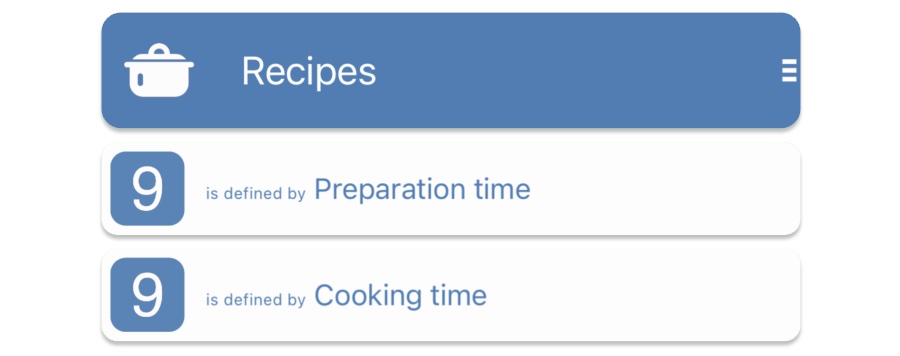
Voila! You now have two new properties. Let’s see what it looks like!
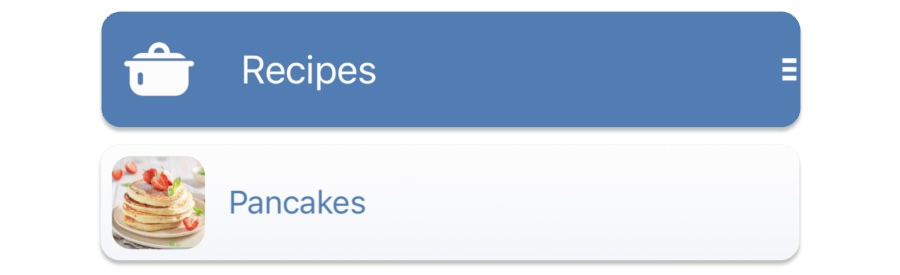
Click on the ‘Recipes’ header to return to the normal display mode and add a new recipe.
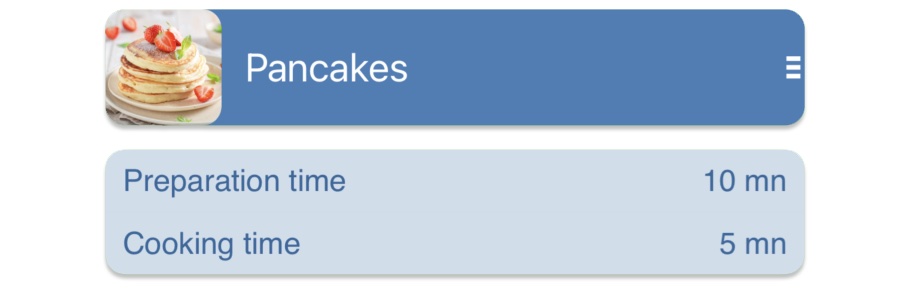
Tap on the name of your new recipe to open it. Now, you can specify the preparation and cooking times. Bon appétit!
To go further

You can modify the behavior of your custom properties. Next to the ‘Add new property’ button, tap ‘Edit existing properties’.
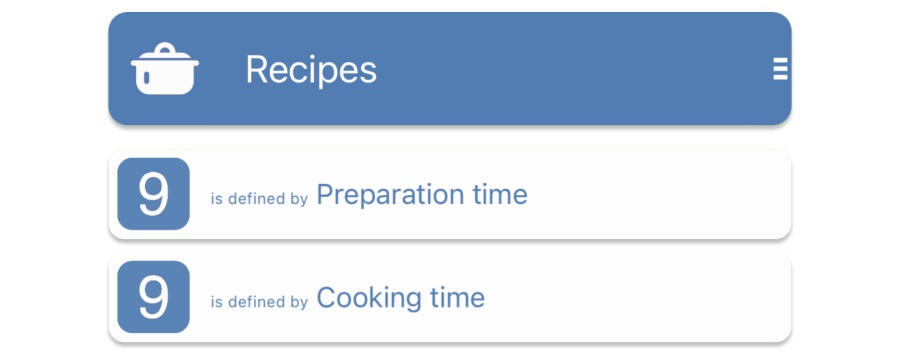
KeepLink displays the list of properties for ‘Recipes’. You can change the order of the properties in the same way you can rearrange the order of items in a list.
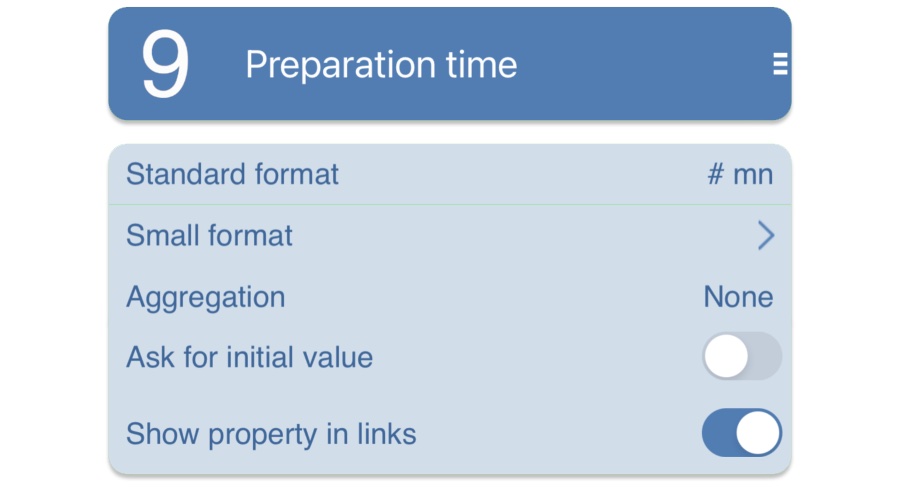
Tap the name of one of these properties. KeepLink will open the property as if it were a standard item. You can now customize this property by adjusting its various parameters.
Want to know more about custom properties and custom links? Have a look here!

