KeepLink is the perfect place to store and organize your websites. It offers great previews, the ability to link the same website to many items and a convenient offline mode
Add a website to a list
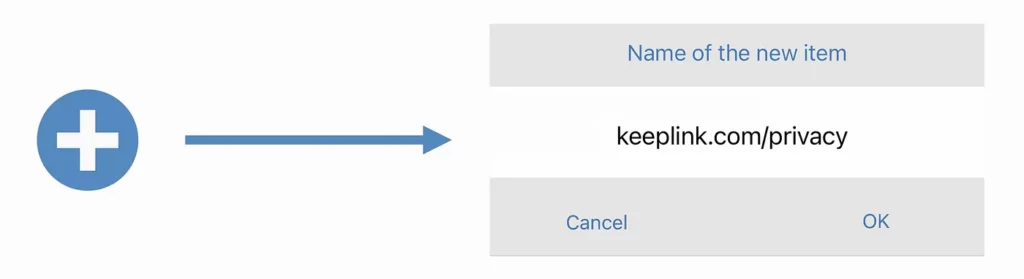
The easiest way to add a website to a list is to tap ‘+’ in the bottom bar. Type (or paste) the url of the website, then tap ‘OK’
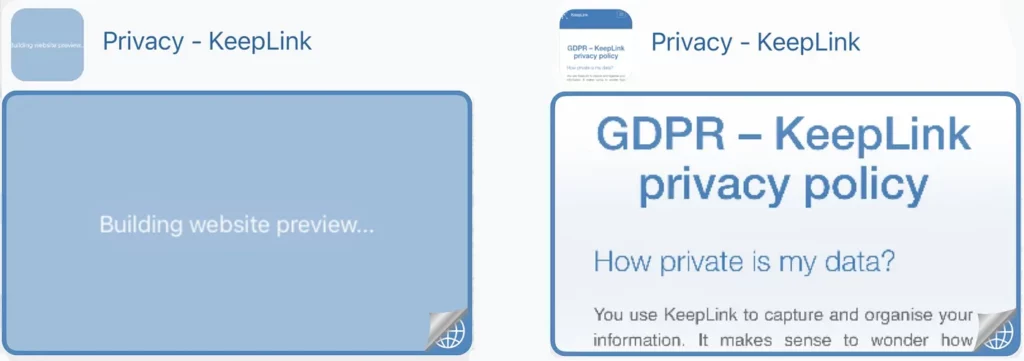
KeepLink adds a new web bookmark. After a few seconds, the bookmark shows a preview of the website. As with any picture in KeepLink, you can use two fingers to shrink, zoom and move this preview the way you want.
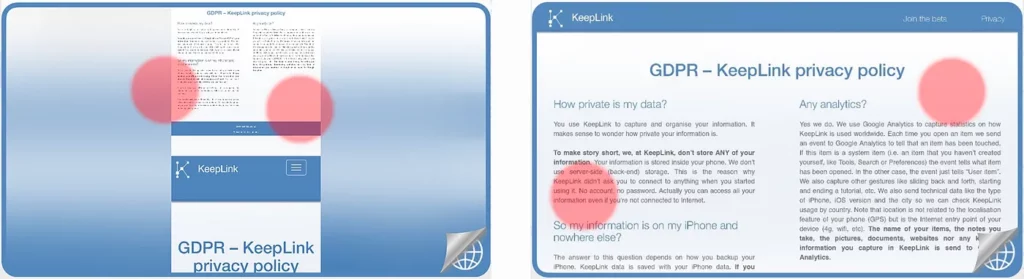
The bottom part of the image is a preview of the website as shown on your iPhone. The top part of the image is a preview as shown on a computer. Most of the time, you’d like to use the top part as it fits better the preview window of the bookmark.
Bookmarks vs websites
A bookmark is a shortcut to your website. As KeepLink manages items, a bookmark is just an item that holds specific information about your website.
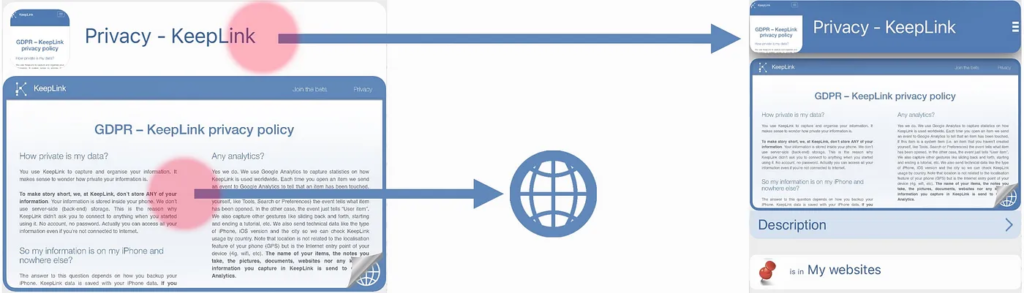
Tap the preview image to open the website in the Web Browser. Tap the name to open the bookmark. A bookmark opens as a list, like any item in KeepLink. From here, you can rename the bookmark, add a description, customize the thumbnail and add any kind of information.
You can choose weither you want to show or hide the name of your bookmarks. To do so, open the Settings. If the name is not shown, just tap the thumbnail (the little square on the top left of your preview) to open the bookmark.
Using the Web Browser
When you tap the preview of a bookmark KeepLink opens the web browser and load the website. Another way to launch the web browser is to swipe the bottom bar to the left and tap the web browser icon.
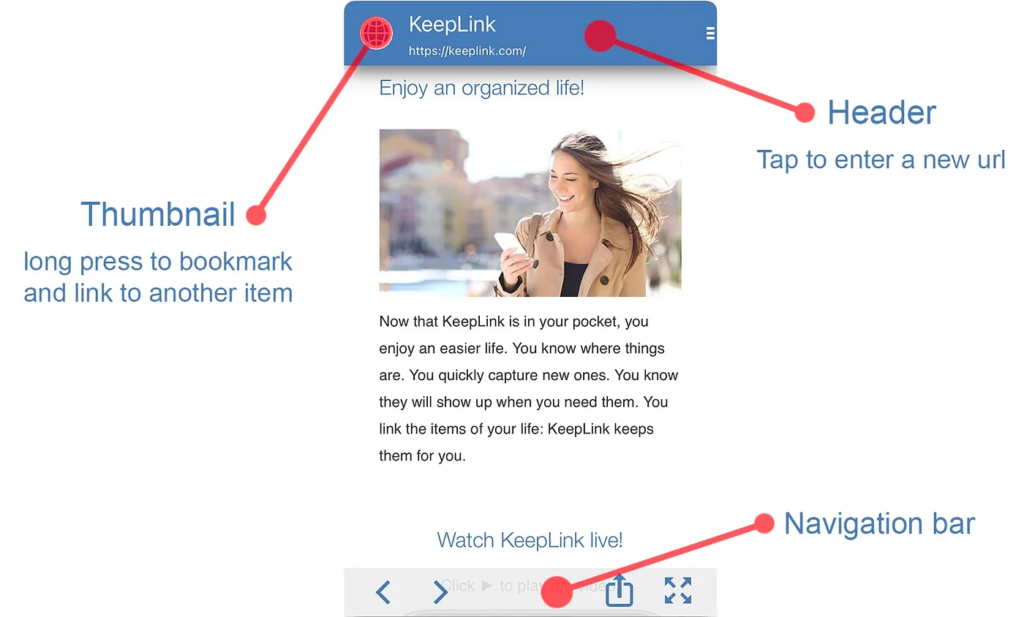
When in the web browser, tap the arrows of the navigation bar to go back and forth. Tap the header to enter a new url or launch a Google search.
To zoom and unzoom the current web site, tap the rightmost icon in the navigation bar. You can rotate your device when in zoom mode.
To bookmark the website shown on the web browser, press and hold the thumbnail and move it on top of the destination item, either in the timeline or in the bottom bar. Open the destination item to see your bookmark.
Watching an offline website

When you bookmark a website, KeepLink keeps a preview of this website. To open the preview, swipe the bookmark to the left and tap ‘Show offline’. A convenient way to watch the website when you don’t have an Internet connection. Also a good way to remember what was on this website when you created the bookmark.
Bookmarks and timeline
When you open a website from a bookmark (i.e. when you tap the preview of a bookmark), KeepLink launch the web browser and load your website. At the same time, KeepLink also adds your bookmark to the timeline.
When you tap a bookmark in the timeline KeepLink opens the web browser (if not already there) and loads the associated website. A convenient way to go back to a previous site.
Note that if you tap a bookmark in the timeline while the website is currently shown in the web browser, then KeepLink opens the bookmark.
Do you like cookies?
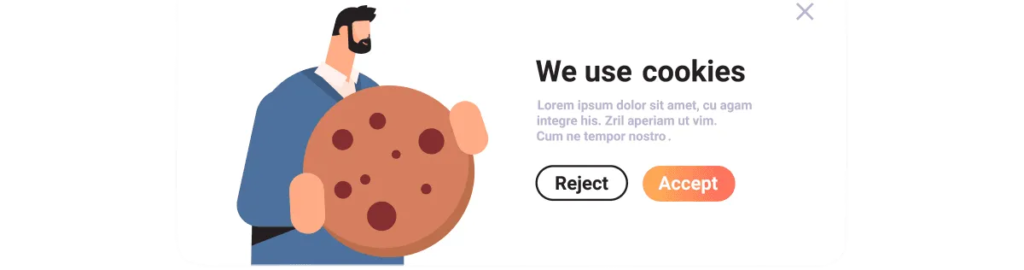
Most of the websites you open for the first time ask you if you’re ok with their cookies. And most of the time, this question takes a large part (if not all) of your screen.
Because of that, when you create a bookmark with the URL method, it’s likely that the preview of the website will be covered by this ‘cookies question’. To remove this question and have a nice preview:
- tap the preview to open the website
- answer to the ‘cookies question’ either by accepting or declining
- create a new bookmark
Note that KeepLink manages to remove the ‘cookies approval message’ in many cases. Still, this doesn’t work for websites that request you to login. For such websites like social networks (Facebook, Youtube, etc), you should login once

