To ensure you will recover all your items in case you loose or break your iPhone, you can activate an automatic daily backup of your digital brain
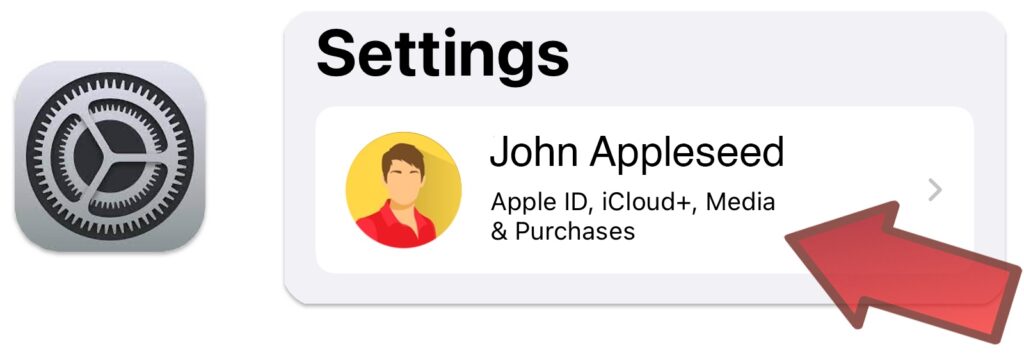
Launch the Settings of your iPhone and tap your Apple ID profile

Tap ‘iCloud’ to open your iCloud settings and check that ‘iCloud Backup’ is On

If ‘iCloud Backup’ is Off, just tap and activate the switch. Go back and check that the status is On
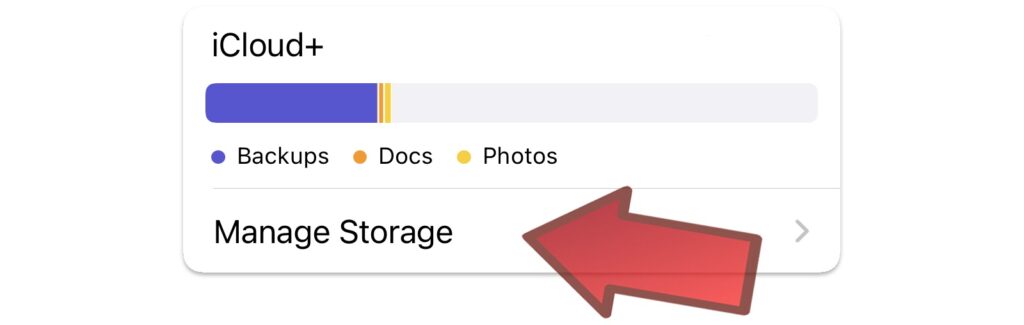
Now that ‘iCloud Backup’ is On, tap ‘Manage Storage’. Depending on the model of your iPhone, this may take a few seconds
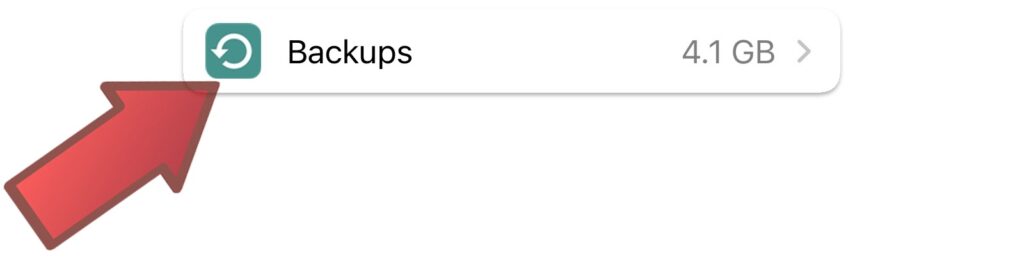
When in the ‘iCloud storage’ list, tap ‘Backups’. Once again, this may take a few seconds
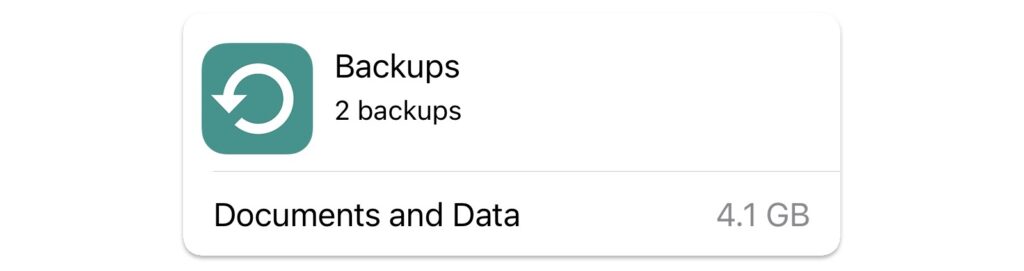
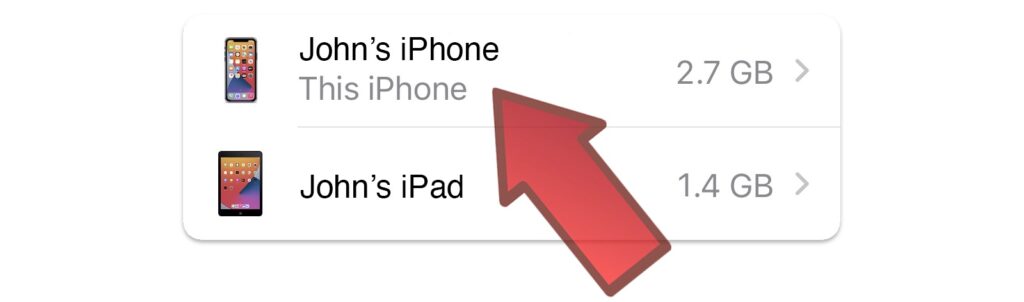
In the list of all your devices, tap the one called ‘This iPhone’
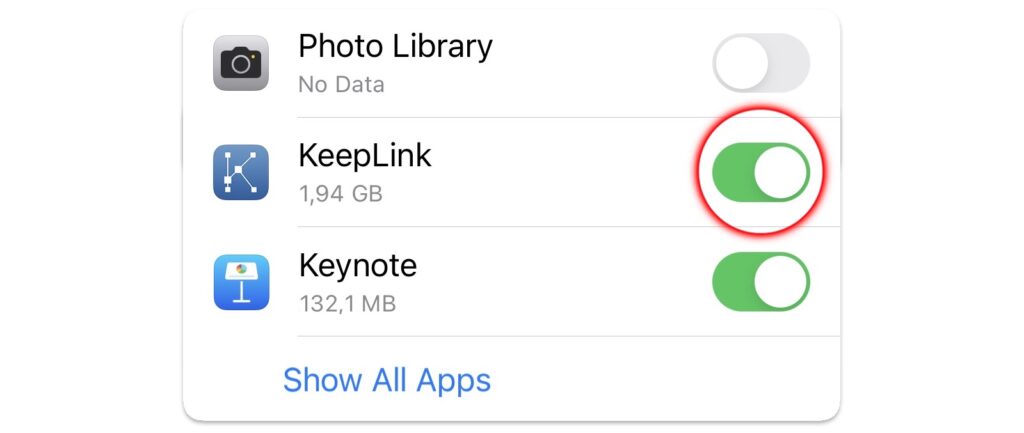
This list shows all apps that can be part of your daily backup. Ensure that KeepLink is activated (green switch). If not, tap the the switch to activate.
If you don’t see KeepLink in this list, tap ‘Show all apps’ and scroll down until you find it. Then activate the switch.
You’re done! You can now leave the Settings of your iPhone
What’s happening now?
Every night, your iPhone backups its data to iCloud. This backup includes now all KeepLink data. Obviously, your iPhone needs to be connected to Internet to do so.
You can redo all the steps above to check the date and time of your last backup as well as its size. You’ll find these on top of the applications list.
How to recover my data?
When you setup a new iPhone, you’re asked to register with your Apple ID. When done, your iPhone will start downloading all your data from iCloud. This includes all KeepLink data: items, pictures, videos, documents, websites, contacts, etc. Just reinstall KeepLink from the App Store and you will retrieve all what makes your Digital Brain so useful!
Want to know more about iCloud backup? Check Apple support here!

